Distance Learning
How to navigate distance learning with CanvasCBL.
We're here to help. More articles are coming soon.
CanvasCBL can hide courses that you might not want to see in your CanvasCBL dashboard. For example, you could hide d.lab classes that may still have a grade but aren’t really relevant day-to-day.
When you hide a course, it only disappears from CanvasCBL. It does not remove you from the class or hide it on Canvas.
CanvasCBL also remembers courses that you hide across devices, so if you hide a class on your computer, it’ll be hidden on your phone, too.
To hide a class, first, open the Course Settings menu by clicking on the + next to a course’s name.
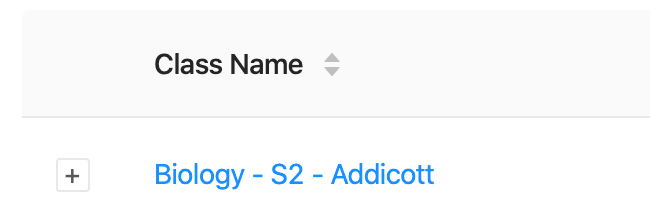
Then, just enable the toggle to hide the course.
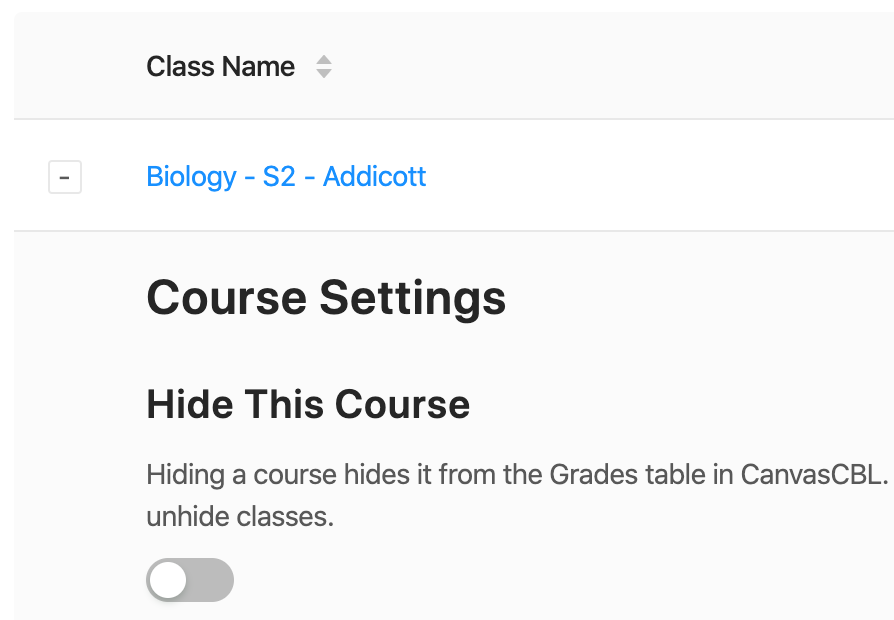
Bam! The course is now gone from your dashboard on all your devices.
When you unhide a course, it’ll reappear in your CanvasCBL dashboard on all your devices.
First, visit the CanvasCBL settings page. Then, enable Show Hidden Courses.
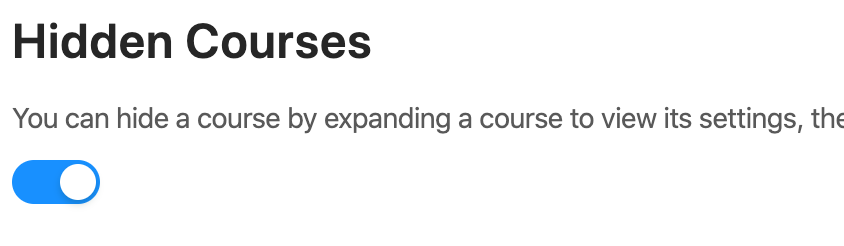
Now, navigate back to the grades page. You’ll see courses that were hidden have a little eye next to them. This indicates that they’re normally hidden.
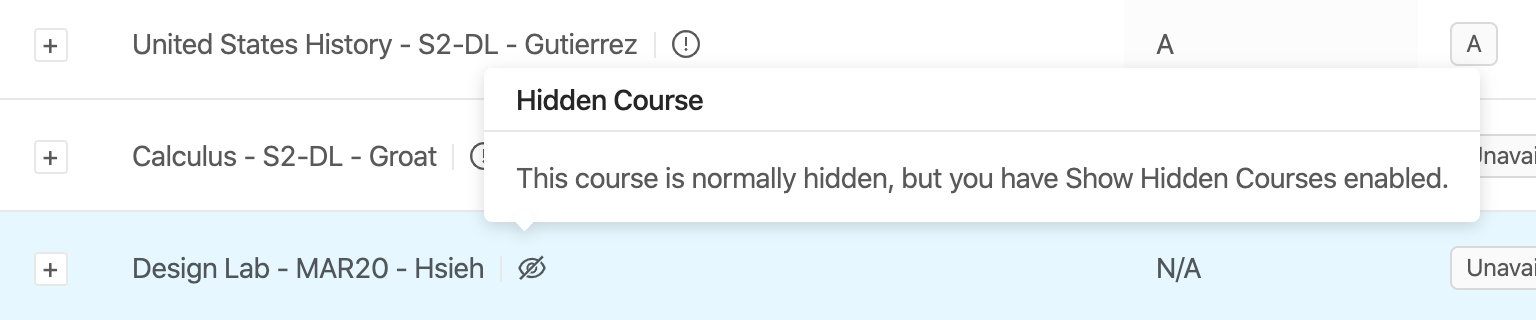
Expand the course by clicking on the + to the left of the course’s name, then you can disable hiding the course.
Remember that CanvasCBL remembers which courses are hidden and shown on all your devices– just reload CanvasCBL on other devices for changes to take effect.